All Claim Details Report
The All Claim Details report shows all open claims with a remaining balance and/or all closed claims.
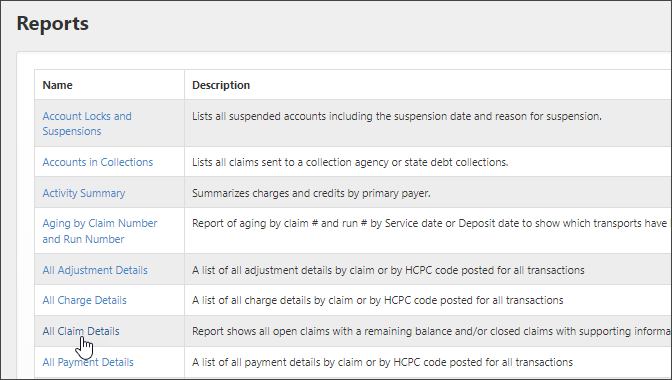
The new "All Claim Details" report will provide a report parameter that allows you to select open, closed, or all claims.

Fields of information include:
|
|
|
|
Tertiary payer name |
|
|
|
||
|
|
|
|
|
|
|
|
|
|
|
|
|
|
|
|
|
|
|
|
|
|
|
|
|
|
|
|
|
|
|
|
|
|
|
|
|
|
|
|
|
|
|
|
|
|
|
|
|
|
|
|
|
||
|
||||
|
|
To run the report:
-
On the navigation bar, click Analytics and then click Reports.
-
Scroll down the list and click All Claim Details.
-
Start and End Date: Pick how far back you want the report to start and the date you want it to end.
-
Date Filter Type: Select Date of Service or Billed Date.
-
Claim Statues: Select Opened, Closed, or All.
-
Click View Report.
Recommended use
We recommend you export this report to .csv and use Excel to splice and dice the report to find trends and claim specifications that may fall out of line from the norm. Use the videos in the "Using Excel to Manipulate your Report Data" to learn how to use Excel.